
The block screenshot feature in the FlutterFlow app is designed to prevent users from taking screenshots and screen recording within the app interface. This can protect sensitive information or content you don't want users to capture and share outside the app.
When this feature is activated, the app detects when a user attempts to take a screenshot and blocks the action, usually by displaying a message or notification indicating that screenshots are not allowed in that particular context.
In this blog, we'll delve into the step-by-step process of implementing this Block Screenshot feature in Flutterflow apps.
Implementing a block screenshot feature in apps offers several benefits:
Prevents unauthorised users from capturing and sharing sensitive data or content.
Ensures user privacy by limiting the ability to capture and distribute confidential information.
Preserves the integrity of in-app content and prevents misuse or unauthorized sharing.
It helps apps comply with data protection regulations and security standards by mitigating the risks of data leaks.
Instills confidence in users that their information is secure, leading to increased trust and engagement.
Reduces the risk of content piracy or unauthorized distribution of copyrighted material.
Adds a layer of professionalism to the app, demonstrating a commitment to security and user privacy.
To add a Block Screenshot Feature to your Flutterflow app, follow these steps:
First of all, we go to Pub.dev and search for the no screenshot.

In step 2 we will go to the no screenshot package page and copy the code.

Once you have copied the code go to the Flutterflow dashboard and open Custom Code.

After opening custom code on Flutterflow click the add button.

Add a name for the action like (Block Screenshot) and after that add the dependency we have copied from the pub.dev. After that click the green button to add dependency.

Click the custom file button and go to the main draft after adding a dependency in Flutterflow.

After going to main.draft click the initial action. Once you click the initial action select the block screenshot that we have created in step 5 after adding a dependency.

Once we have completed all the above steps then add the custom action and select the Block Screenshot action we have created. After we have done that this feature will be added to the main function.

In conclusion, implementing a block screenshot feature in your app not only enhances security but also reinforces user trust and ensures compliance with privacy standards. By following the outlined process, you can effectively protect sensitive information, maintain app integrity, and provide a seamless user experience, ultimately contributing to the success and professionalism of your app.
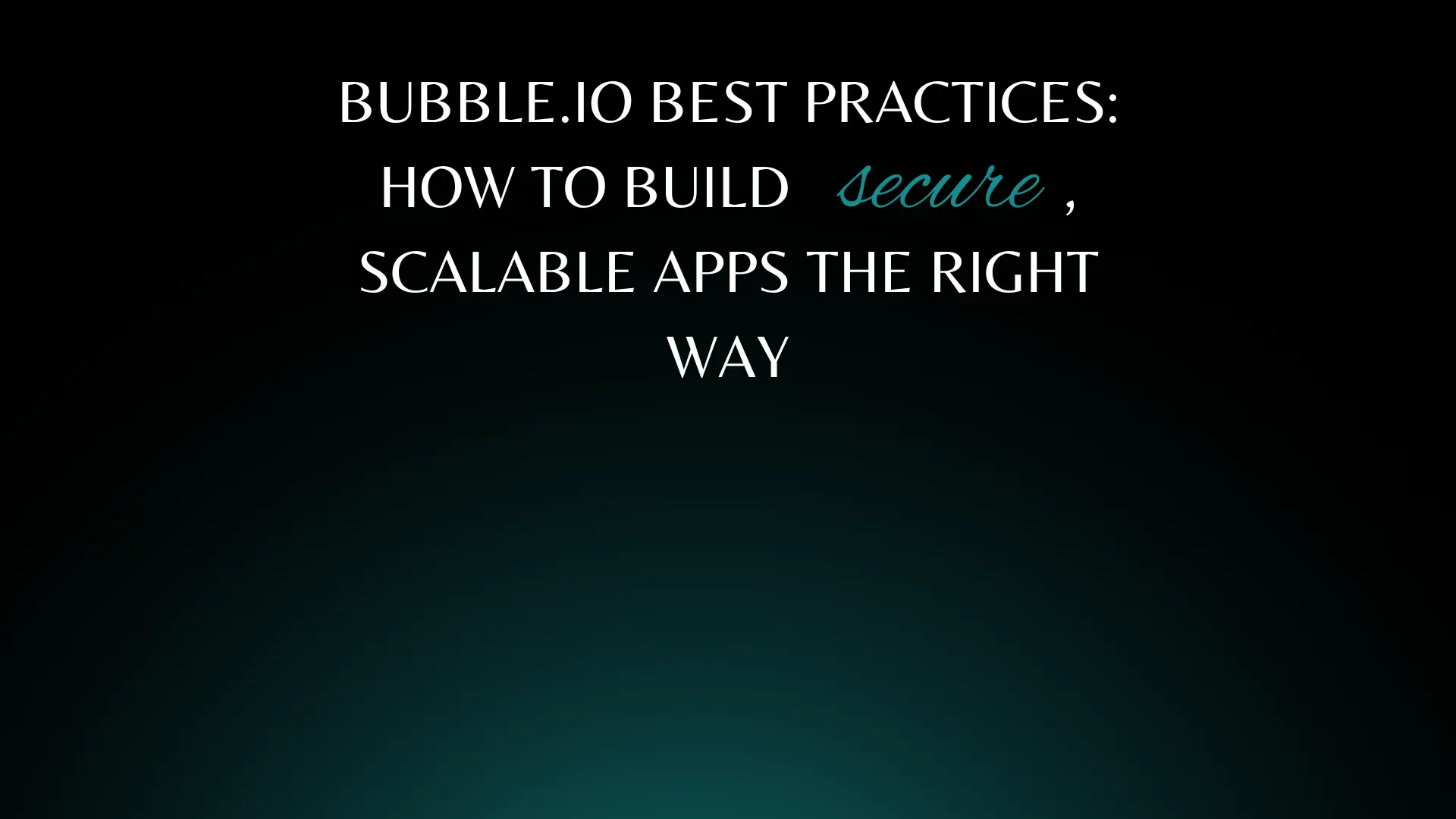
Learn Bubble.io best practices used by US teams to build secure, scalable, high-performance no-code applications.
Read More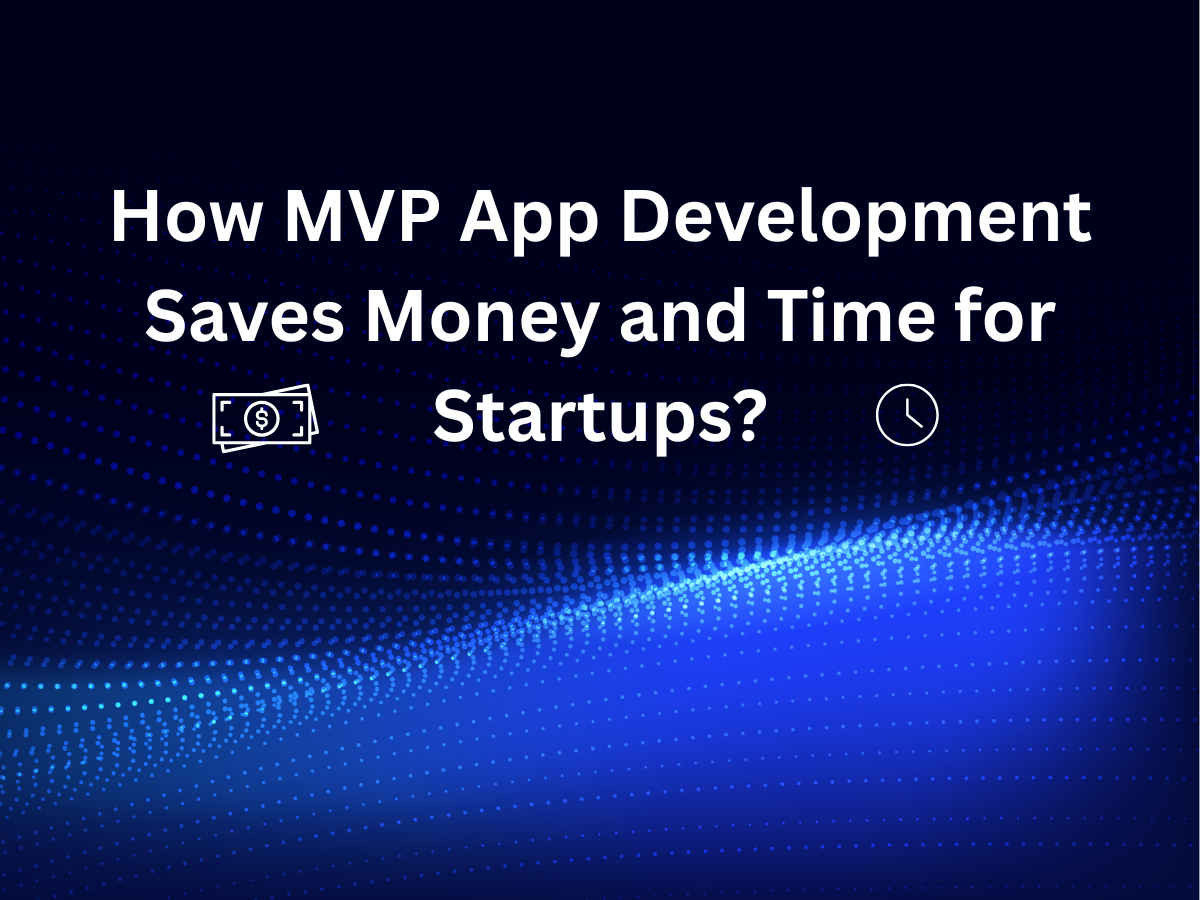
Build Less, Learn More: MVP App Development for Smart Startups.
Read More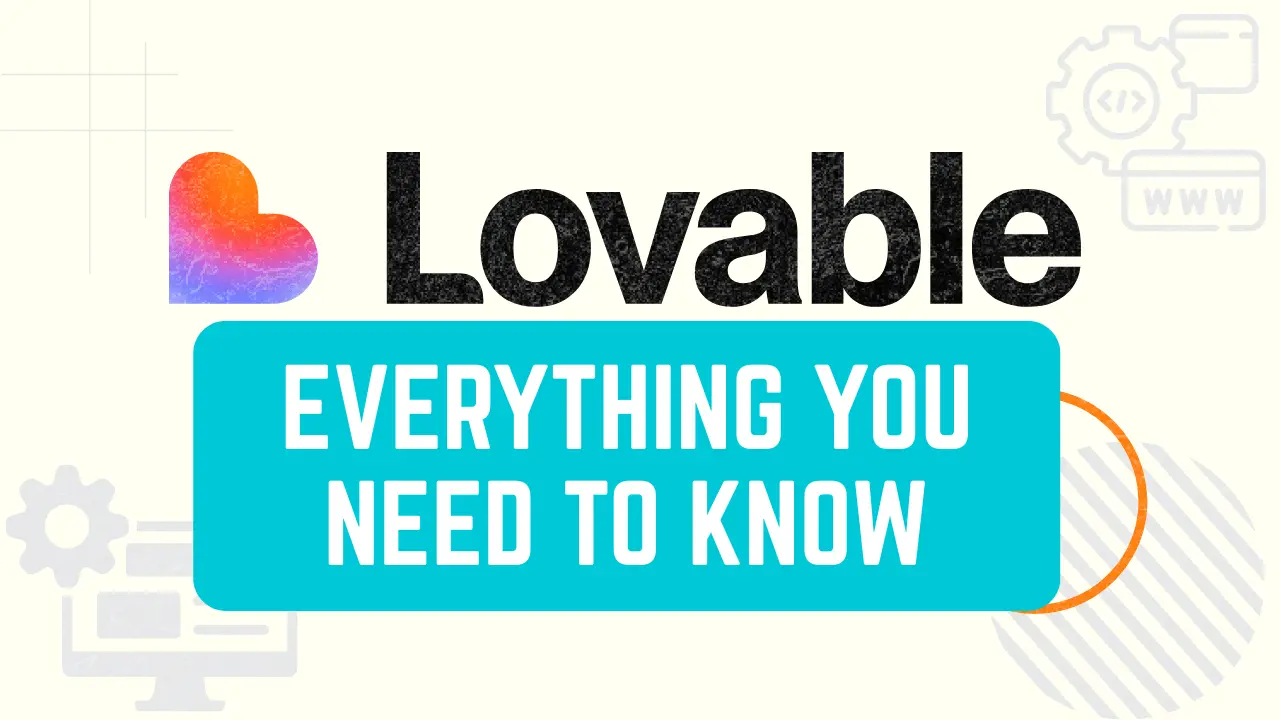
What is Lovable AI? Full guide to the AI app builder that turns prompts into apps. Learn features, use cases, and tips for AI-powered app development.
Read More